Project Task - Hello World¶
Let this be a simple example, where the message “Hello, World!” will appear in Minecraft.
The procedure for solving any task (problem) involves going through each of the following stages:
Stage 1: Think about the task and write or draw an algorithm (steps) to solve it.
Stage 2: Enter commands so that the program runs according to the algorithm.
Stage 3: Test the program and correct mistakes (if there are any).
We will go through all of the stages together, and we will create a program in which the Minecraft environment (created world) says hello.
Stage 1
Thinking about the task: We need to display the greeting “Hello, World!” in the created world.
Stage 2
Open Code Builder (by pressing the key C); an editor window will appear where you can stack blocks.
Based on the algorithm, we need to display the desired message (text: “Hello, World!”).
To display the message we have to use the block 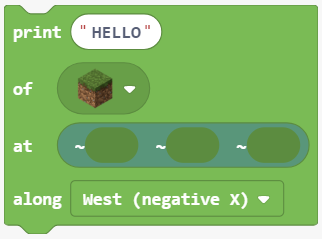 from the category
from the category 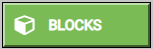 .
.
This block has four parameters, which define how and where the message will be displayed (written) in the Minecraft world:
In the text input field of the block
print, we will type the desired text. In our case, this will be the messageHello, World!.In the field
of, we can choose the type of block that will be used to create the text.In the field
at, we will define the position, or more precisely the coordinates where we want the text to be displayed in our world. Minecraft is a three-dimensional world defined by three coordinates (X, Y, Z):X – coordinate east/west
Y – coordinate up/down (how far up or down the block is positioned in relation to the base)
Z – coordinate south/north
In the field
along, we can define the orientation, or more specifically, the axis along which the text is displayed (printed).
Into the block on start we will drag the block print where will put the following:
In the text input field Hello, World!
In the field of, we will choose Block of Diamond from the list, this will be the “material” which we will use to write the message.
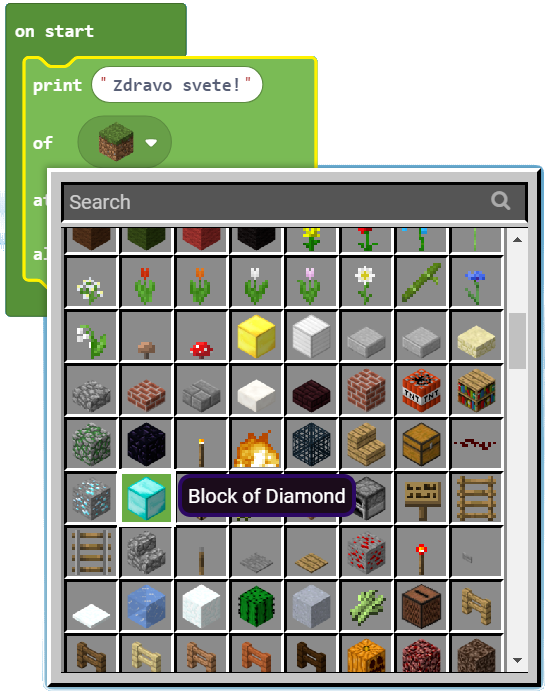
In the field at, in the x coordinate input field, we will put the value 1.
We will define the field along by choosing the option East (positive X) from the drop-down list.
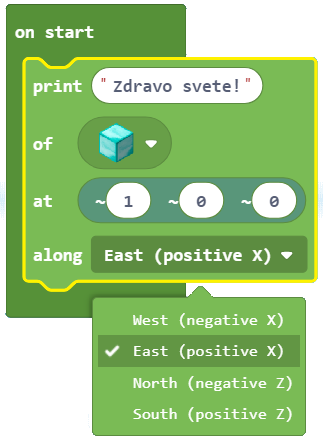
After all the changes, the program which will display the greeting will look like this:
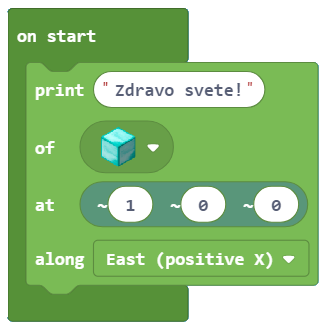
Stage 3
Testing the program.
Click on the button 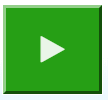 .
.
“Hello, World!” is displayed in the Minecraft world:
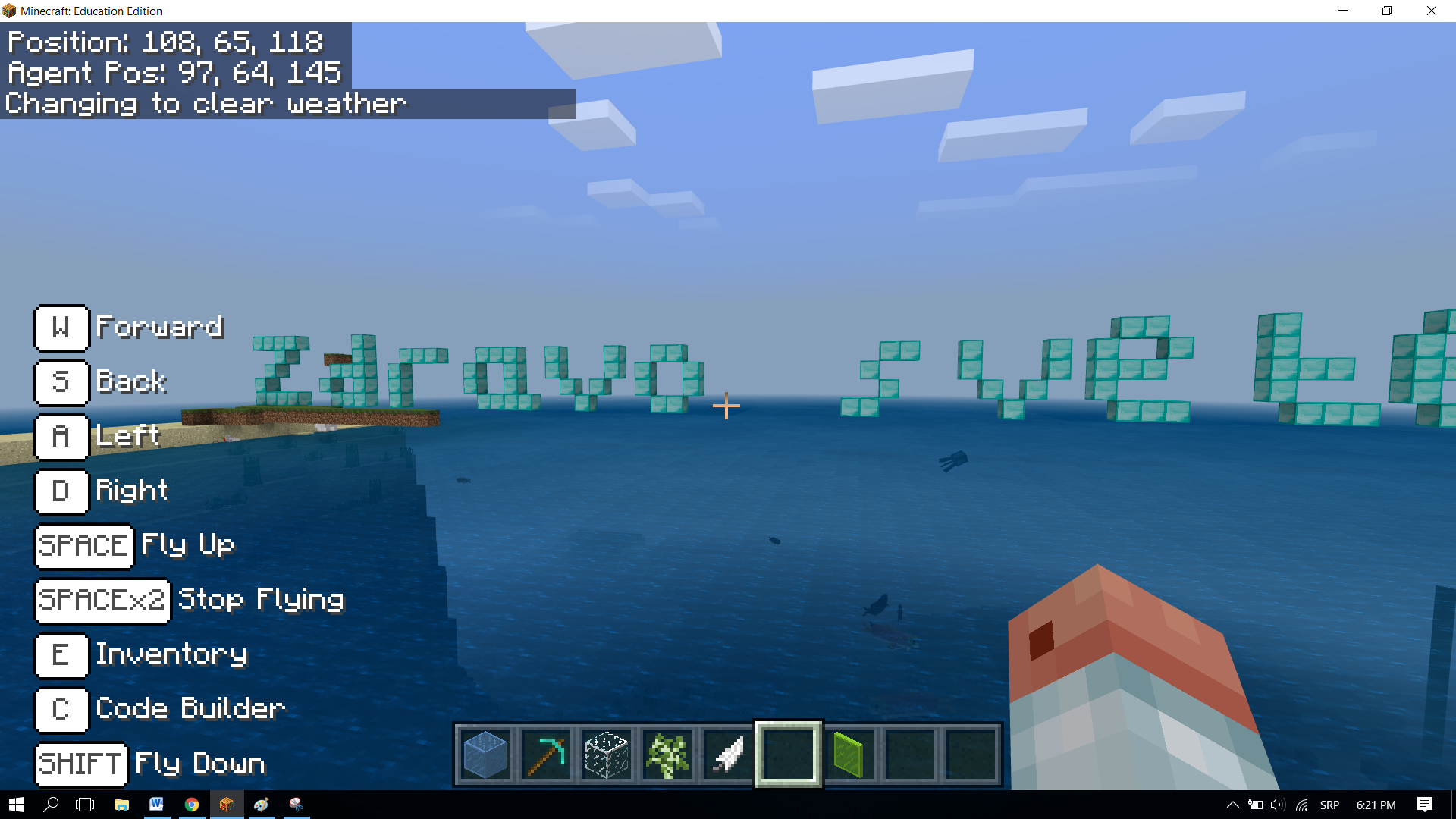
Once we have tested the program, we can conclude that it did what we wanted. Our greeting is displayed when we open our Minecraft world.
